Reliving PS2 Classics: A Step-by-Step Guide to Emulating PlayStation 2 Games on Modern PCs
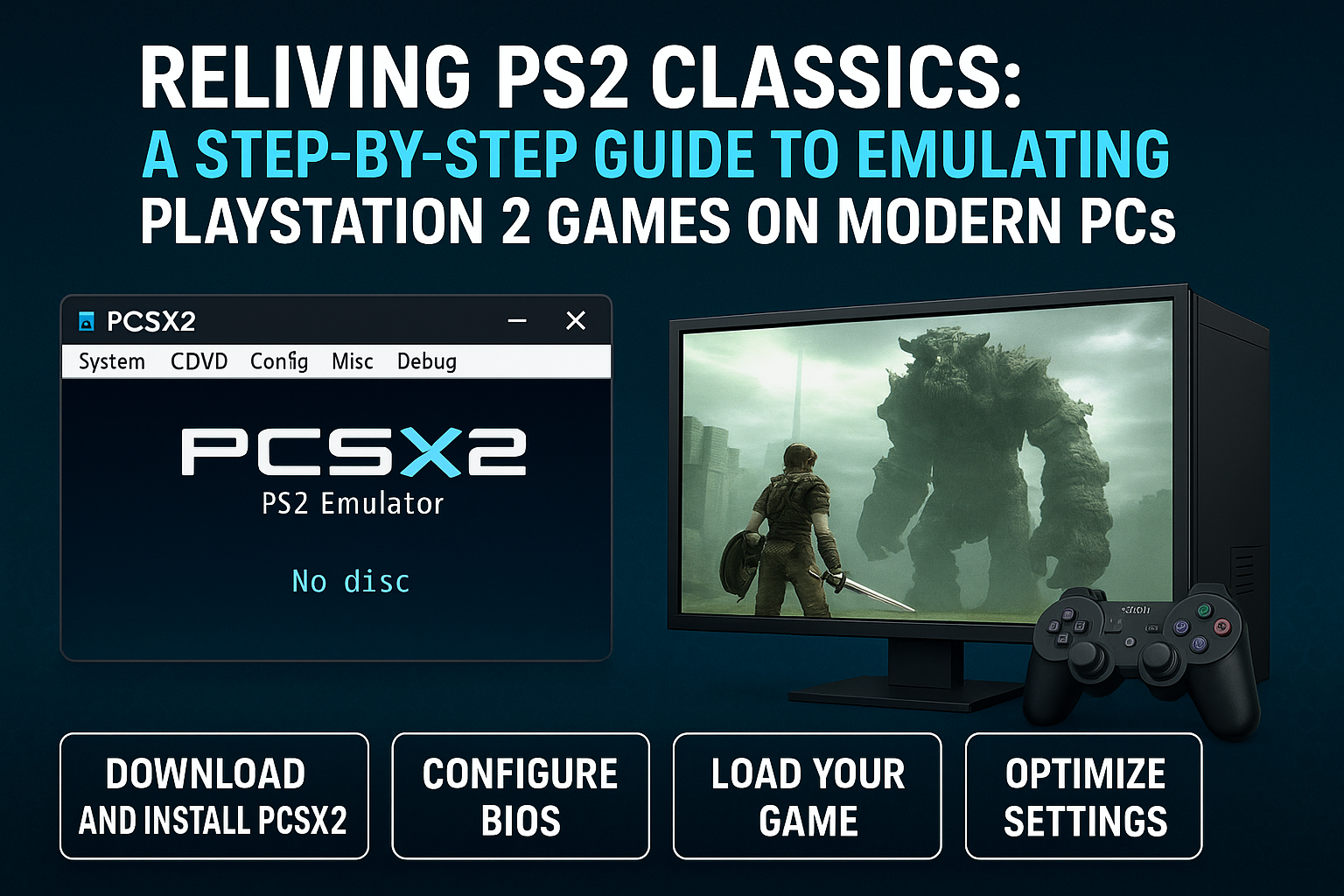
Reliving PS2 Classics: A Step-by-Step Guide to Emulating PlayStation 2 Games on Modern PCs
🎮 Why Emulating PS2 Games Still Matters in 2025
The PlayStation 2 isn’t just the best-selling console of all time—it’s also home to some of the most iconic games in history. Shadow of the Colossus, Metal Gear Solid 3, Final Fantasy X, and God of War set the benchmark for storytelling and gameplay in the early 2000s.
But owning a PS2 and a CRT TV in 2025? Not so practical. That’s where emulation comes in. With a solid PC, you can now revisit your favorite classics in HD, with smoother framerates, anti-aliasing, and modern controller support. Welcome to retro gaming with a 4K twist.
🔧 What You Need to Get Started
Before you dive into the digital nostalgia pool, make sure your setup is ready:
Minimum System Requirements
While most modern PCs can run PS2 games without issue, here’s what we recommend for a smooth experience:
- CPU: Quad-core processor (Intel i5 / Ryzen 5 or better)
- GPU: DirectX 11 compatible card (GTX 1050 Ti or AMD RX 560 minimum)
- RAM: 8 GB
- Storage: SSD recommended for fast load times
- OS: Windows 10/11, Linux, or macOS
Required Files
- PCSX2 Emulator – The gold standard for PS2 emulation.
- BIOS Files – Required for the emulator to function. Must be dumped from your own console to stay legal.
- PS2 Game ISOs – Digital backups of your discs (or sourced legally).
❗ Note: We don’t condone piracy. Always use games and BIOS files you legally own.
🛠️ Step-by-Step: Setting Up PCSX2 on Your PC
1. Download and Install PCSX2
Head over to the official site: https://pcsx2.net
Choose the installer version for your OS, download it, and follow the installation steps.
2. Configure BIOS
- Launch PCSX2.
- The BIOS setup wizard will prompt you to locate your BIOS folder.
- Place your dumped BIOS files in that directory and select the correct version (most commonly SCPH-70012 for NTSC-U).
3. Controller Setup
- Go to Config > Controllers > Plugin Settings.
- Plug in your controller (Xbox, DualShock, or any XInput device).
- Map buttons or use presets for Xbox or PlayStation layouts.
4. Load Your Game
- Head to CDVD > ISO Selector > Browse.
- Select your game’s ISO file.
- Click System > Boot ISO (fast) to start playing.
🚀 Boosting Performance and Graphics
PCSX2 Settings That Matter
Here’s how to take your emulation from “retro” to “remastered”:
🔹 Renderer:
- Go to: Config > Video (GS) > Plugin Settings
- Set Renderer to: Direct3D11 (Hardware) or Vulkan (experimental but powerful on AMD GPUs)
- Internal Resolution: 2x or 3x native (720p or 1080p equivalent)
🔹 Speedhacks:
- Enable MTVU (Multi-Threaded VU) for CPUs with 3+ cores.
- Set EE Cycle Rate and VU Cycle Stealing to moderate for performance boosts.
🔹 Texture Filtering:
- Enable for cleaner graphics, but avoid overdoing it—some games look off with aggressive filtering.
🔹 Widescreen Patches:
- Check “Enable Widescreen Patches” in System Settings to stretch 4:3 games naturally to 16:9.
🕹️ Best Tools and Frontends for a Better Experience
- LaunchBox – Create a beautiful library interface for all your retro games.
- RetroArch (with PCSX2 core) – Alternative frontend with shader and rewind support.
- DS4Windows – Map and fine-tune DualShock controllers for optimal gameplay.
- Gamepad Companion (macOS) – For Mac users to set up controllers more effectively.
⚠️ Common Pitfalls (And How to Avoid Them)
- Game stutters or runs slow: Try switching to a software renderer to troubleshoot; then tweak hardware settings accordingly.
- Visual glitches (e.g., shadows or fog): Experiment with different renderers or enable “Half-pixel Offset” under hacks.
- Audio out of sync: Set synchronization mode to Async Mix in audio settings.
- Game won’t boot: Double-check BIOS and ISO integrity. Some games need specific fixes (refer to PCSX2 compatibility list).
🔮 The Future of PS2 Emulation
PCSX2 has come a long way. In 2025, the project now features:
- A sleek Qt-based UI
- Native 64-bit support
- Vulkan renderer improvements
- Savestate sharing and online multiplayer experiments
Expect better performance, improved controller mapping, and even enhanced support for mods and texture packs.
As community interest in retro gaming continues to rise, expect PS2 emulation to become even more accessible—and maybe even part of Steam Deck and handheld ecosystems by default.
🏁 Final Thoughts
Reliving PlayStation 2 classics on a modern PC isn’t just about nostalgia—it’s about experiencing legendary titles the way they deserve to be seen: with crisp resolution, smooth framerates, and zero disc-swapping.
Whether you’re revisiting Persona 4, speedrunning Jak and Daxter, or introducing a new generation to Kingdom Hearts, the PS2 emulator scene gives you the tools to bring those memories to life in high fidelity.
Ready to play like it's 2004 again—but in 4K?
Boot up PCSX2, load that ISO, and let the nostalgia hit.
Explore more retro gaming content and guides at heet.gg 🔥
Recommended
Best Minecraft Seeds for Survival, Chaos, and Building Stuff That Doesn’t Suck
4 weeks ago
Why Every Gamer Needs Blue Light Glasses: Protect Your Eyes
1 month ago
AMD Ryzen 7: The Ultimate Gaming Processor for Next-Gen Performance
5 months ago
Luxury fun or real income: is gambling a glamorous thrill or a serious side hustle?
1 month ago
The Future of Gaming is in the Cloud: Xbox Cloud Gaming, Fortnite, and the Rise of Streaming Platforms
1 month ago

